Click on the view button in front of the stuff member you want to view.
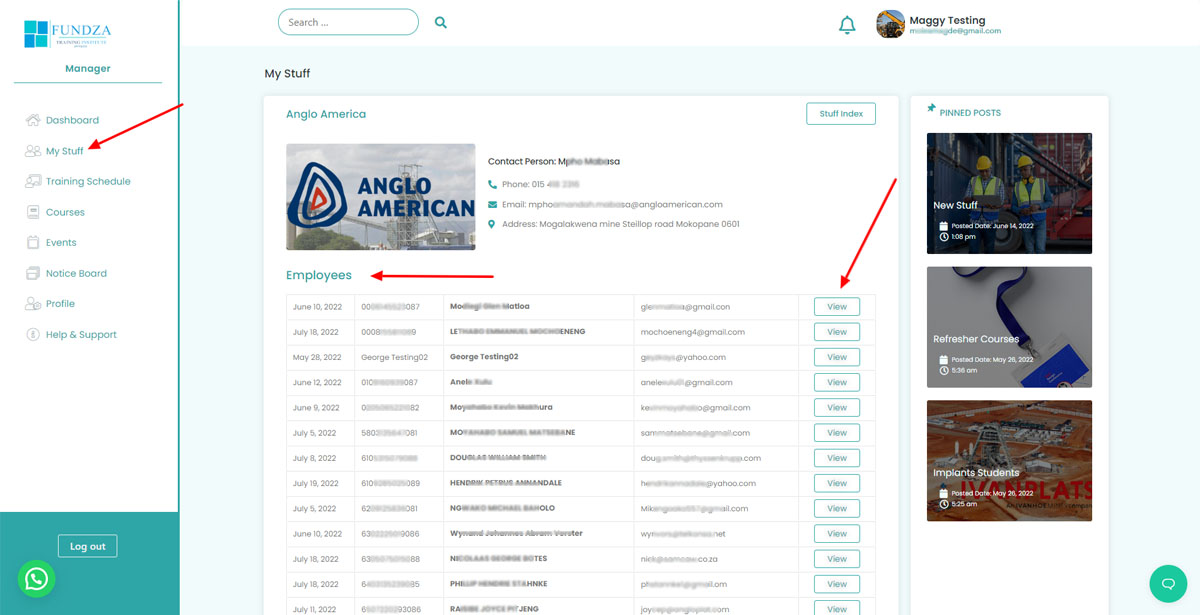
Here a stuff member’s profile will be shown and below you will see two tabs that show a list of certificates and licenses that belong to the individual.
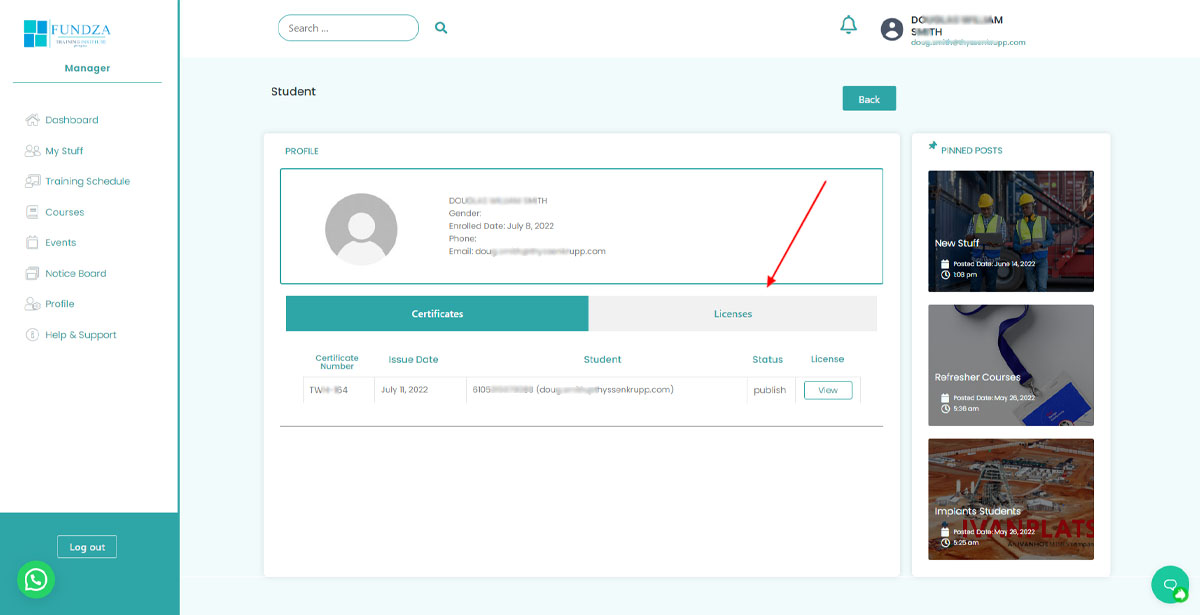
Click the view button of the license that you wish to view.
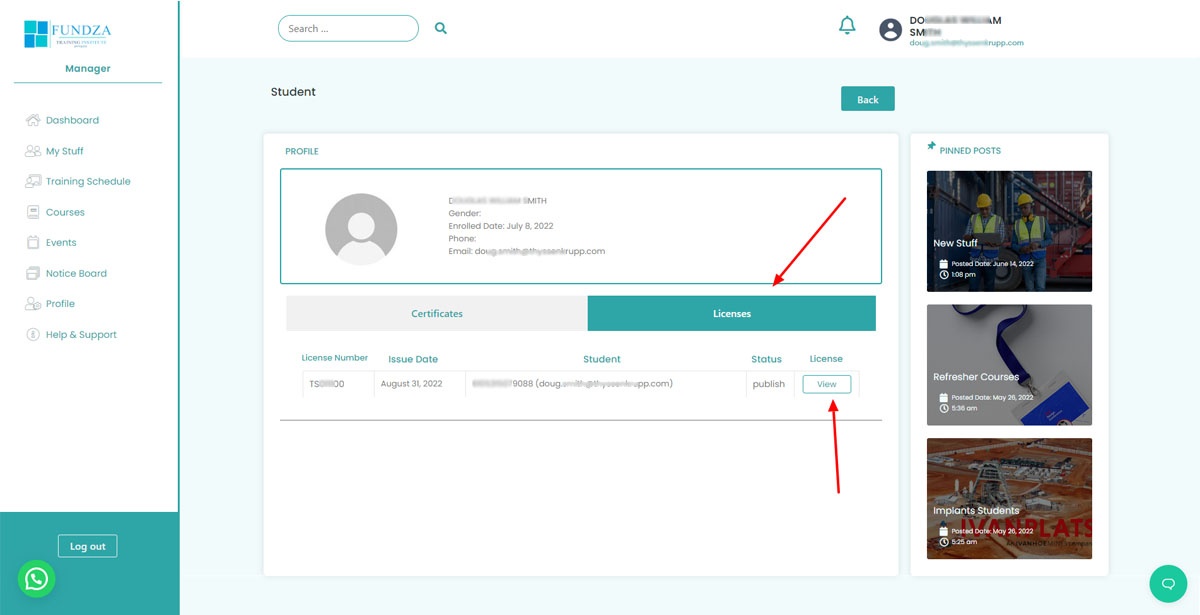
The stuff member license will appear as below, and you will have options to generate a PDF file. Arrow 1 shows the student license number. Arrow 2 shows student ID Number and email address. Arrow 3 shows the front of the license. Arrow 4 shows the back of the license. Arrow 5 shows the button to generate a PDF file for the license.
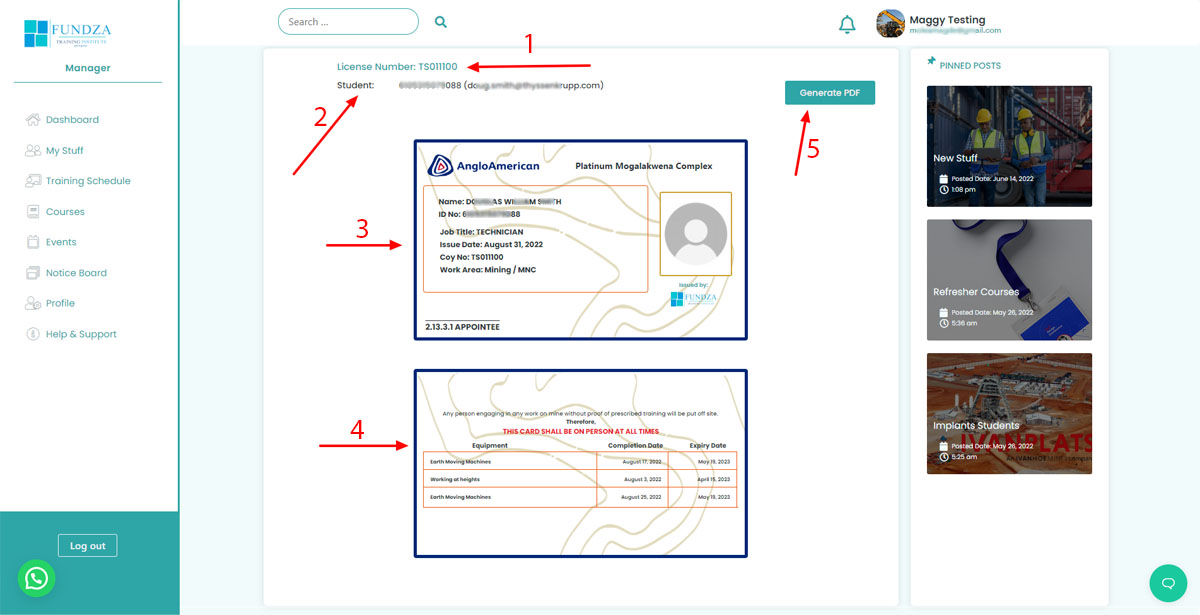
Click the generate PDF button and wait while the system generate your pdf file ready to download or print. The part use the technology on your computer browser, so we highly recommend you use any browser which uses the chrome technology, i.e: Google Chrome and Microsoft Edge.
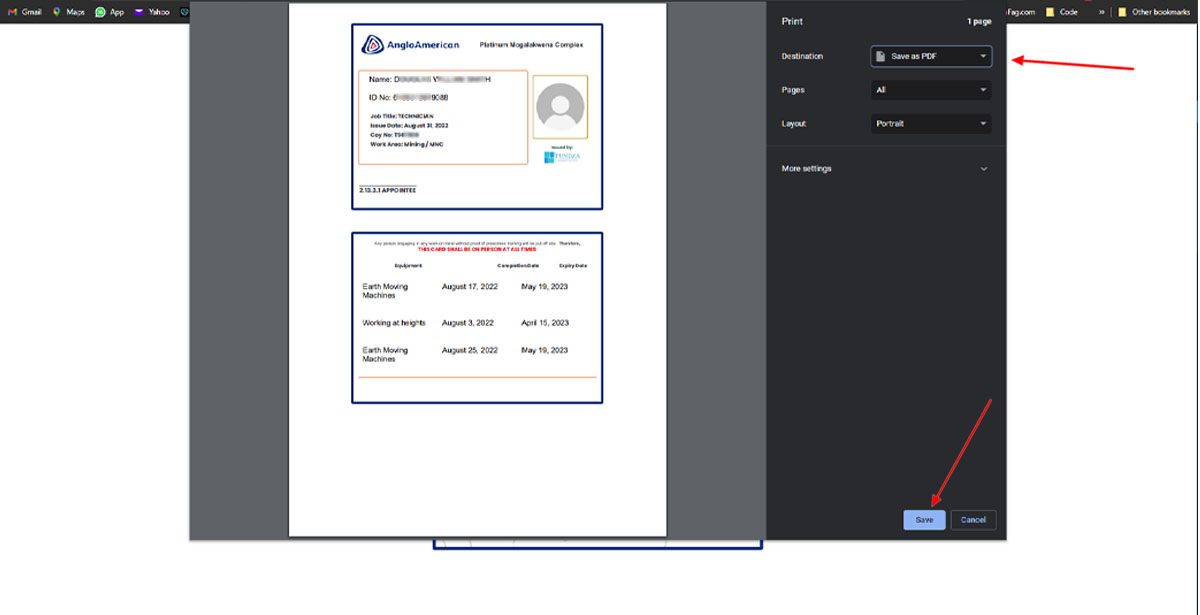
Click the Arrow to choose your printer or choose to save as pdf file on your computer. Arrow 2 save or print depending on the option you had chosen from option 1.




